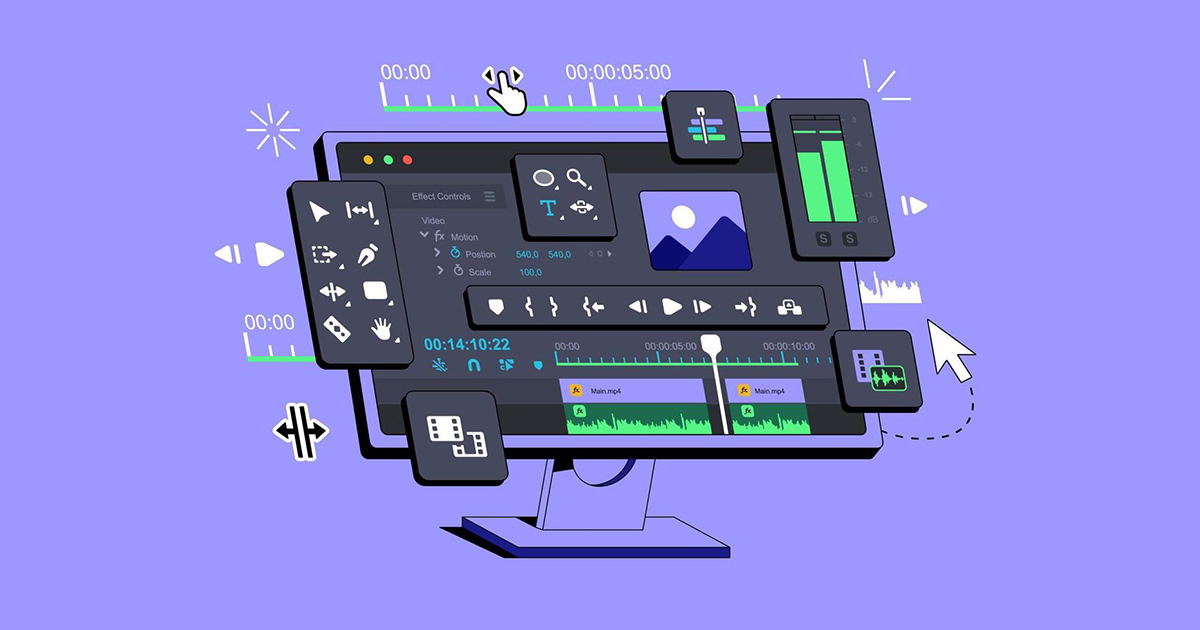
Adobe Premiere Pro is a powerful video editing software used by professionals to create high-quality videos. It offers tools for cutting, trimming, color correction, audio editing, and adding effects, making it ideal for film, TV, and online content creation.
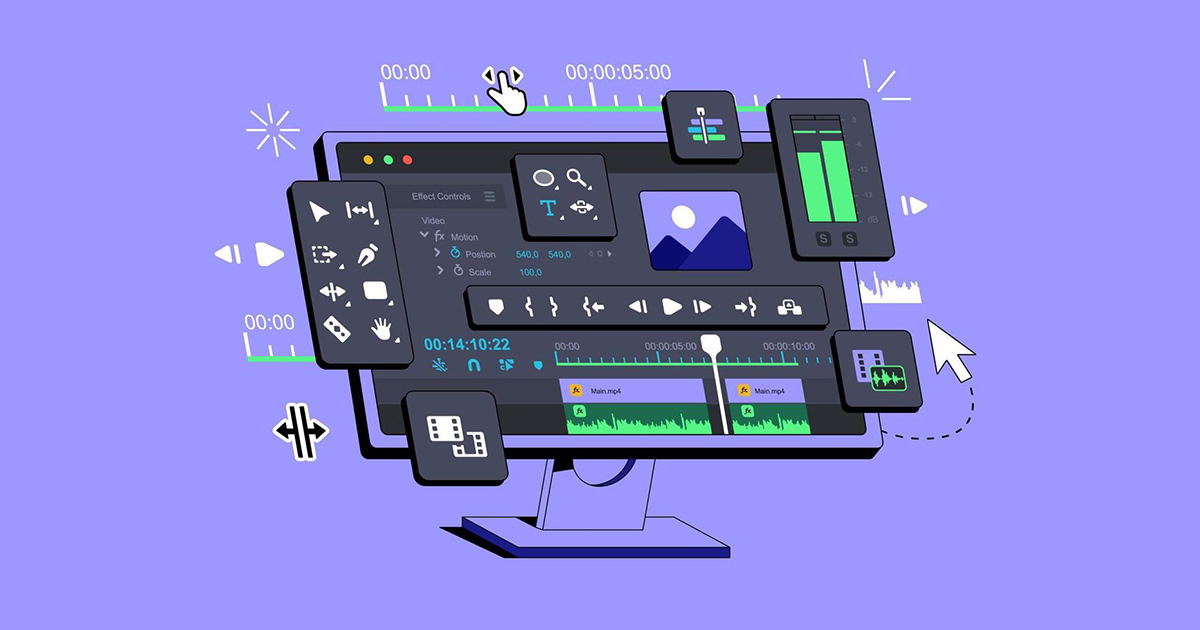
Working with sequences and keyframes in Adobe Premiere Pro allows editors to organize clips in timelines and create smooth animations or effects. Keyframes enable control over motion, opacity, audio levels, and other parameters over time for dynamic video editing.
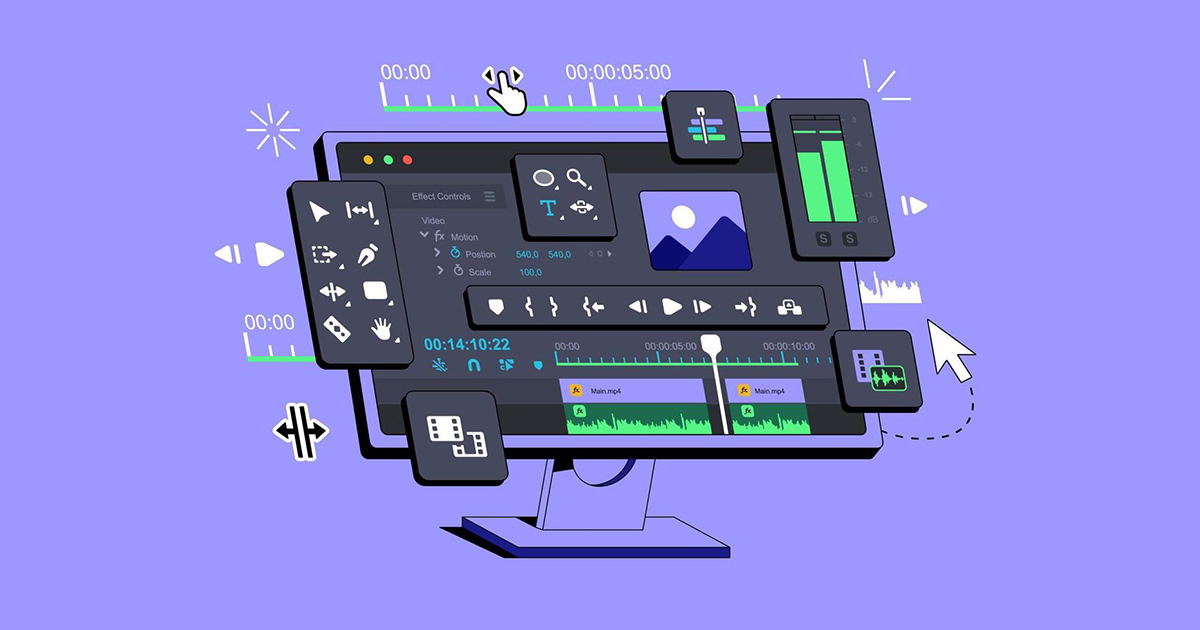
Working with effects and transitions in Adobe Premiere Pro enhances video quality by adding visual interest. Effects adjust color, lighting, or motion, while transitions like fades, dissolves, or wipes help smoothly shift between clips, creating a polished, professional look.
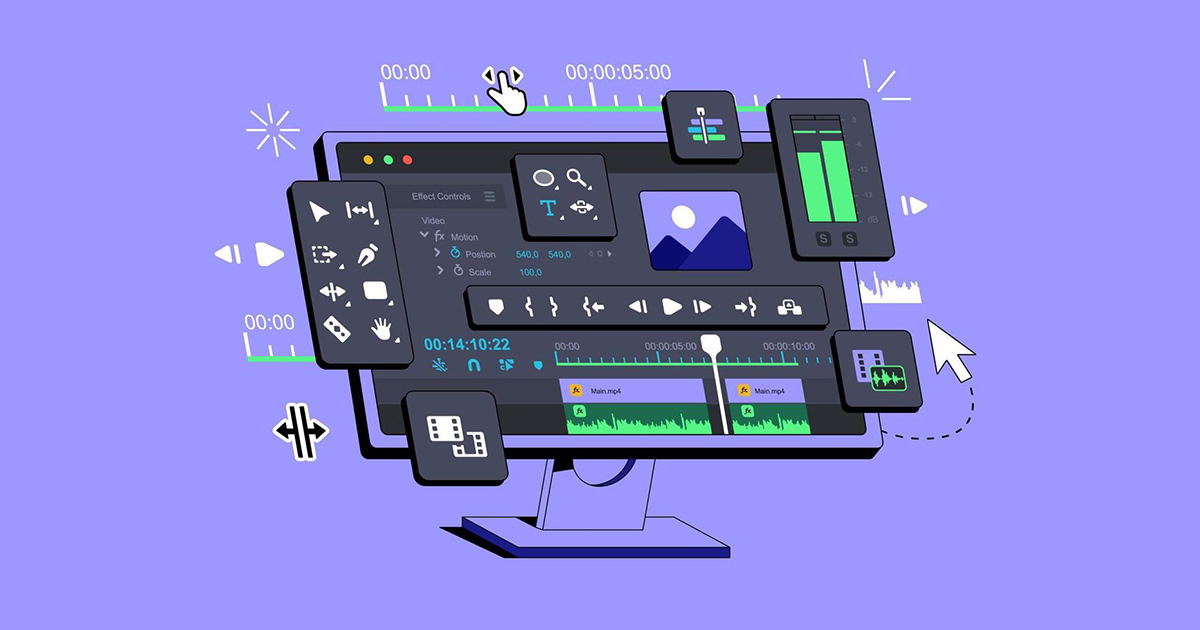
3D effects, animations, and transitions in Adobe Premiere Pro add depth and dynamic movement to videos. Editors can rotate, scale, or move elements in 3D space, apply animated effects, and use 3D-style transitions for engaging, cinematic visual storytelling.
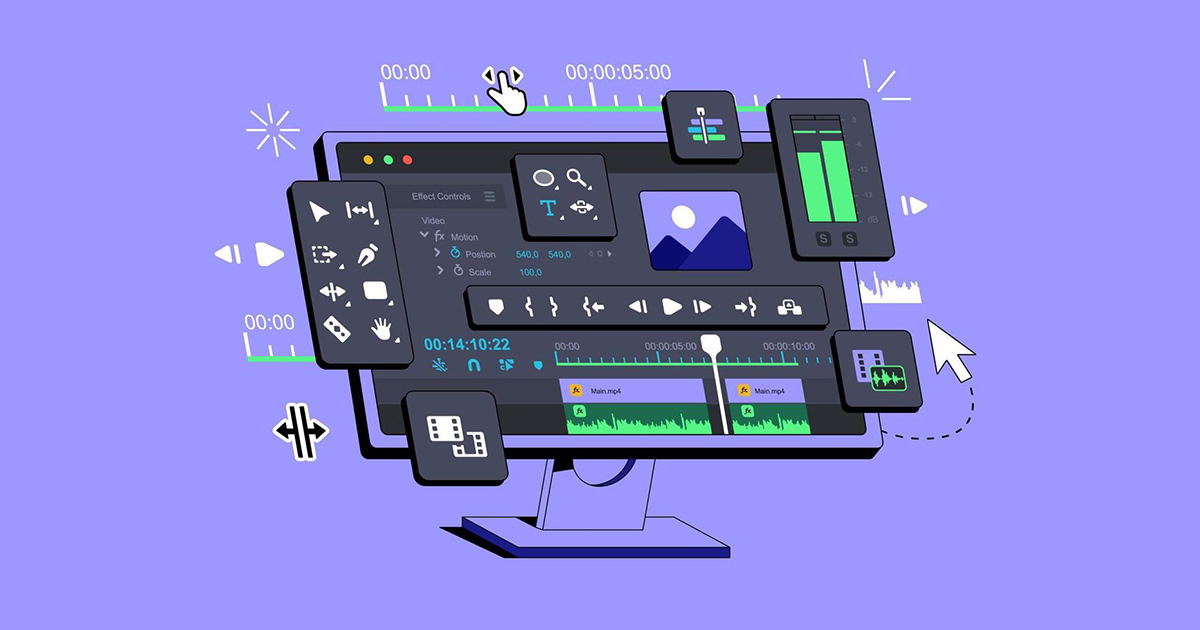
Working with green screen in Adobe Premiere Pro involves using the Ultra Key effect to remove the green background and replace it with any desired footage or image. This technique, called chroma keying, is widely used in filmmaking and video production.
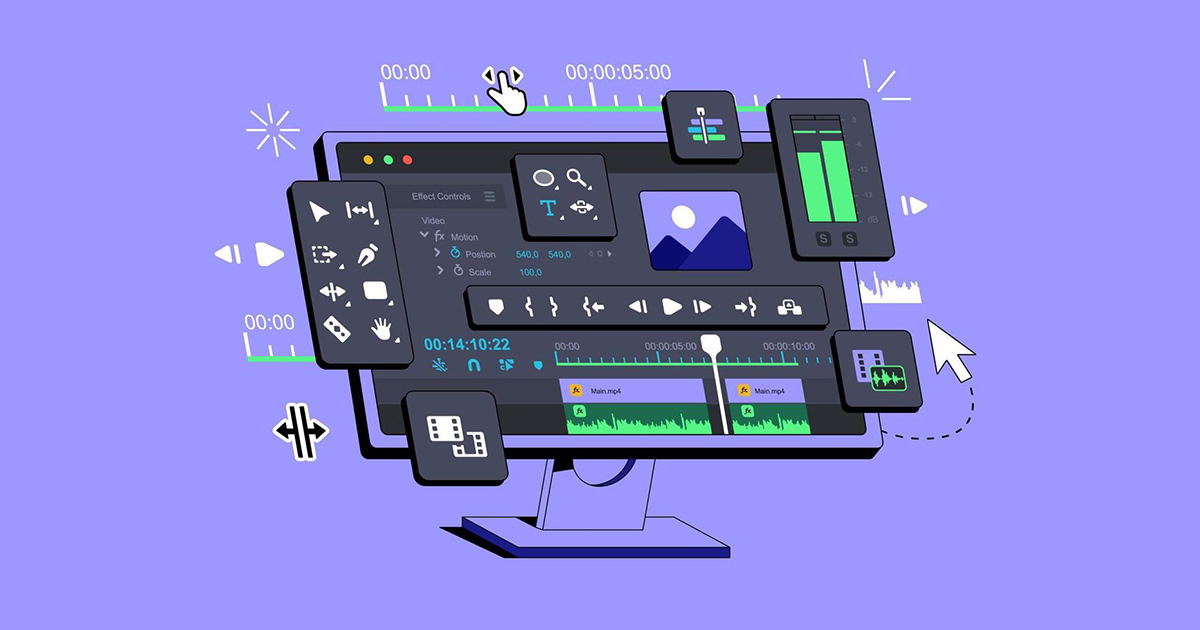
Multi-camera video editing in Adobe Premiere Pro allows editors to sync and switch between multiple camera angles in a single timeline. It’s ideal for interviews, live events, or music videos, enabling seamless angle transitions for a professional, dynamic edit.
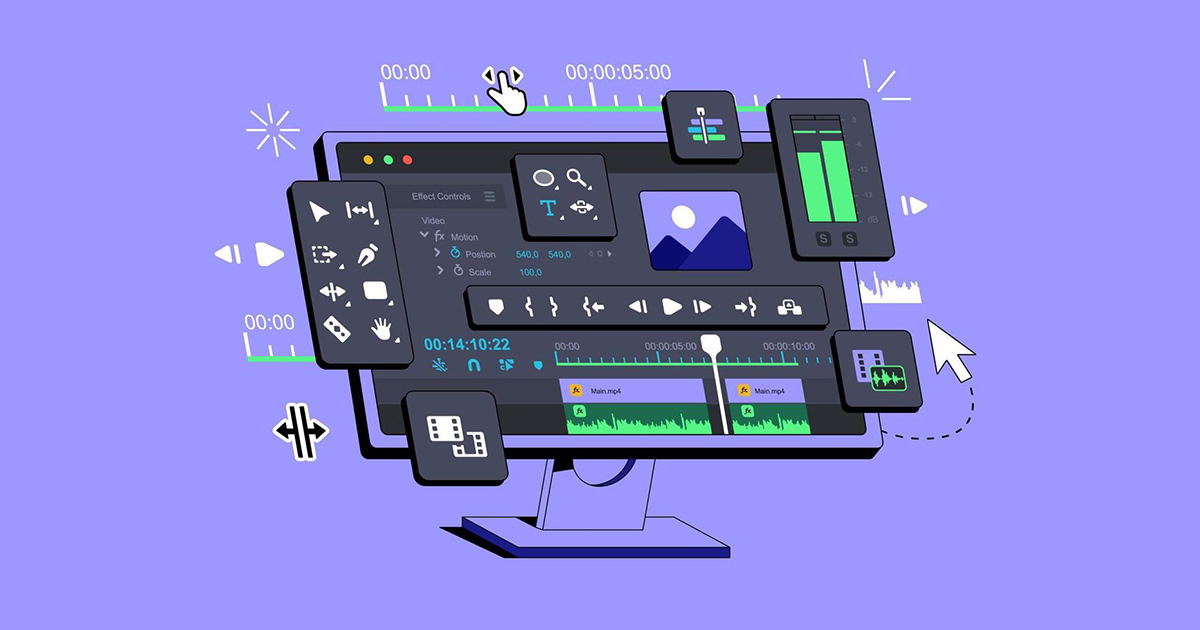
Character intro animation in Adobe Premiere Pro involves using keyframes, motion effects, and text to creatively introduce a character. Elements like name tags, motion graphics, background music, and smooth transitions help highlight personality and role in a visually engaging way.
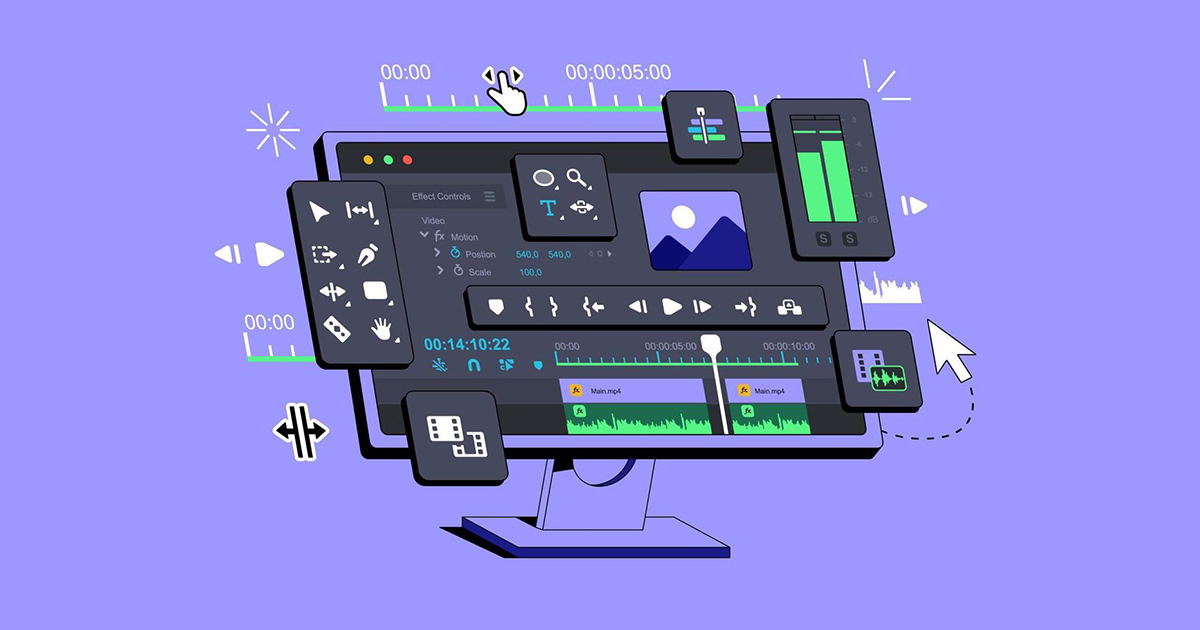
Creating presets in Adobe Premiere Pro allows editors to save customized effects, transitions, or settings for reuse. This boosts efficiency and ensures consistency across projects. Presets can be created for color grading, motion effects, audio levels, and more, streamlining the workflow.
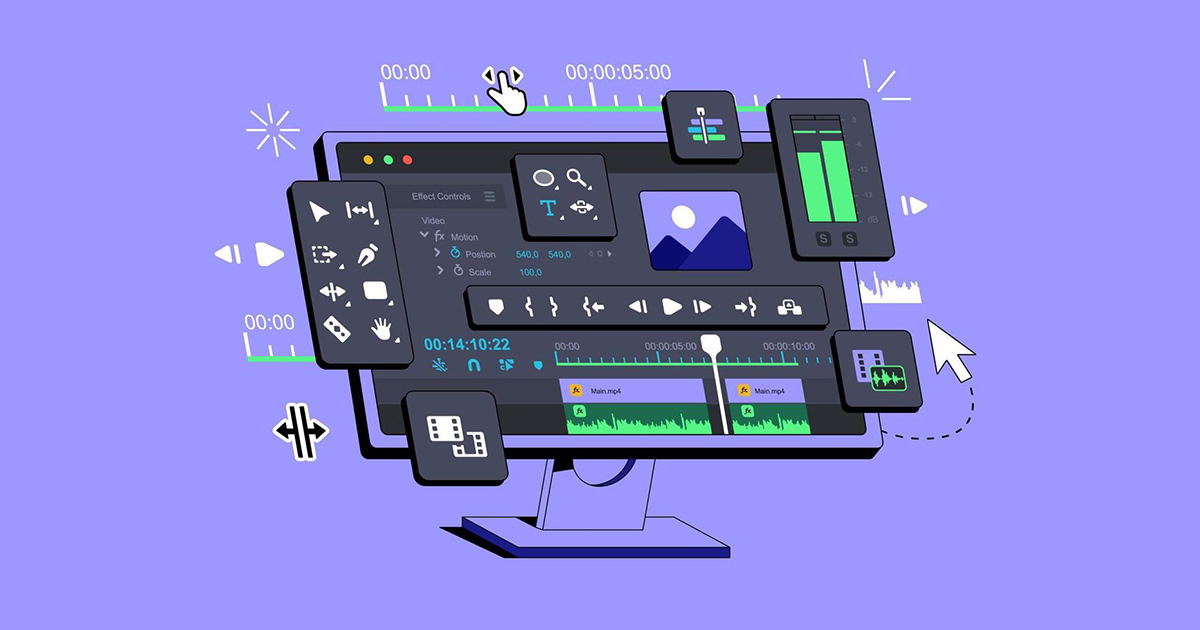
Logo intro and outro animation in Adobe Premiere Pro adds a professional touch to videos. By using keyframes, effects, and transitions, you can animate logo reveals and exits with motion, scale, opacity, and sound, enhancing brand identity and viewer engagement.
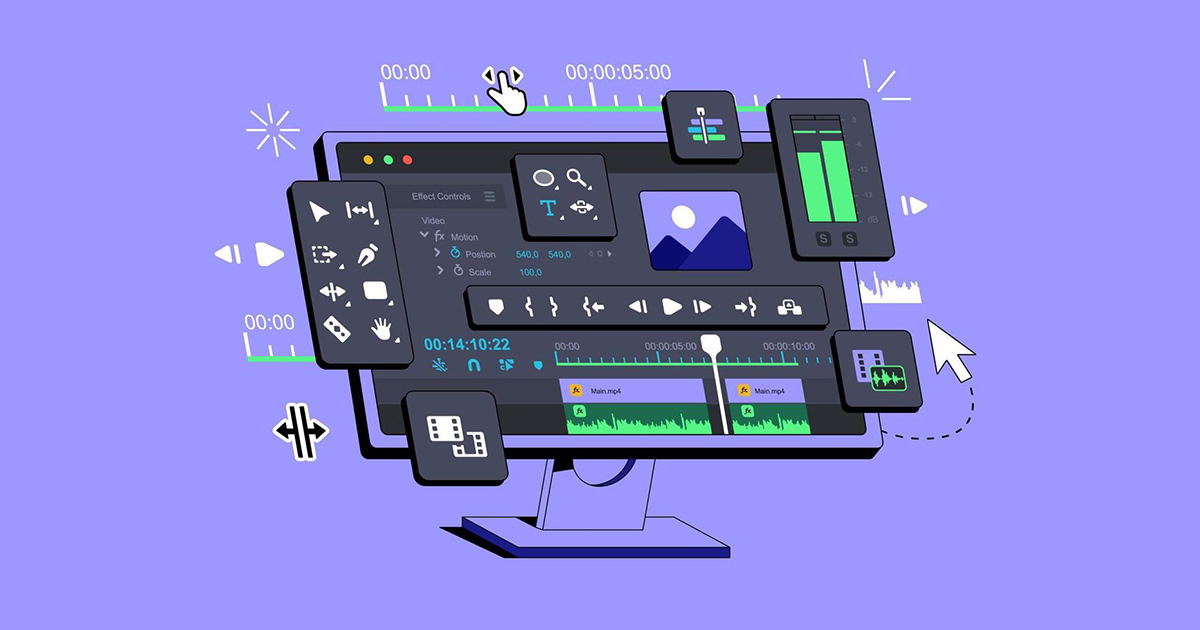
Cinematic text animation in Adobe Premiere Pro uses Essential Graphics and effects to create dramatic, movie-style titles. By combining motion, opacity fades, blur, and lighting effects, you can design engaging text sequences that enhance storytelling and give a professional finish.
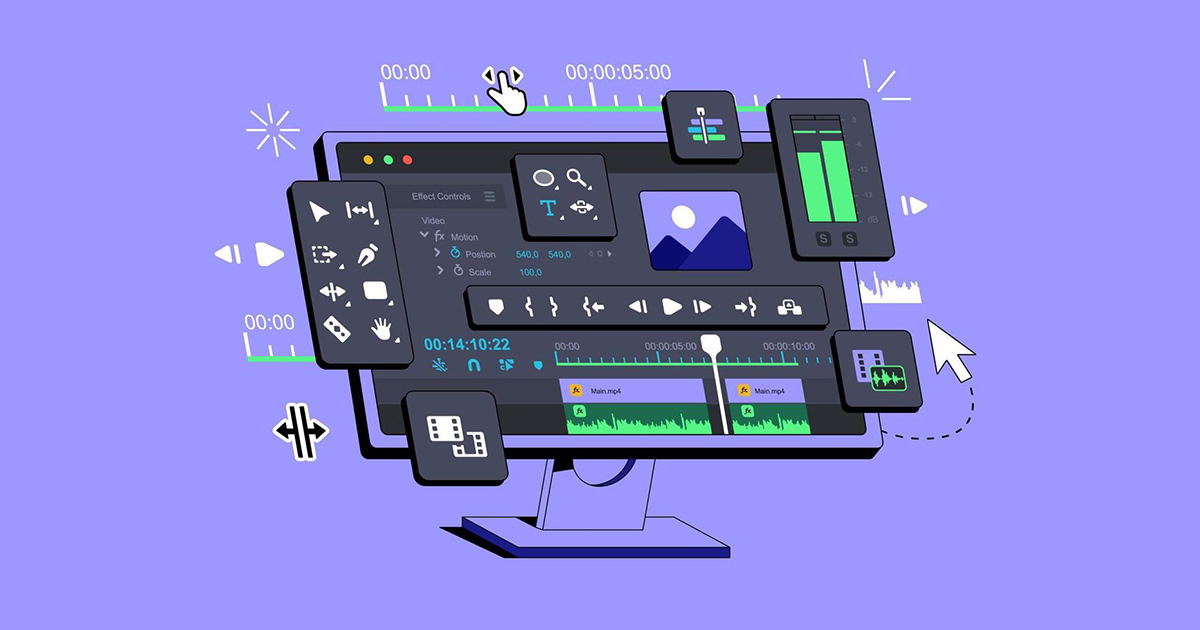
Introduction to Lumetri Color in Adobe Premiere Pro offers a powerful set of tools for color correction and grading. It allows editors to enhance video quality by adjusting brightness, contrast, saturation, and applying LUTs for a polished, cinematic look.
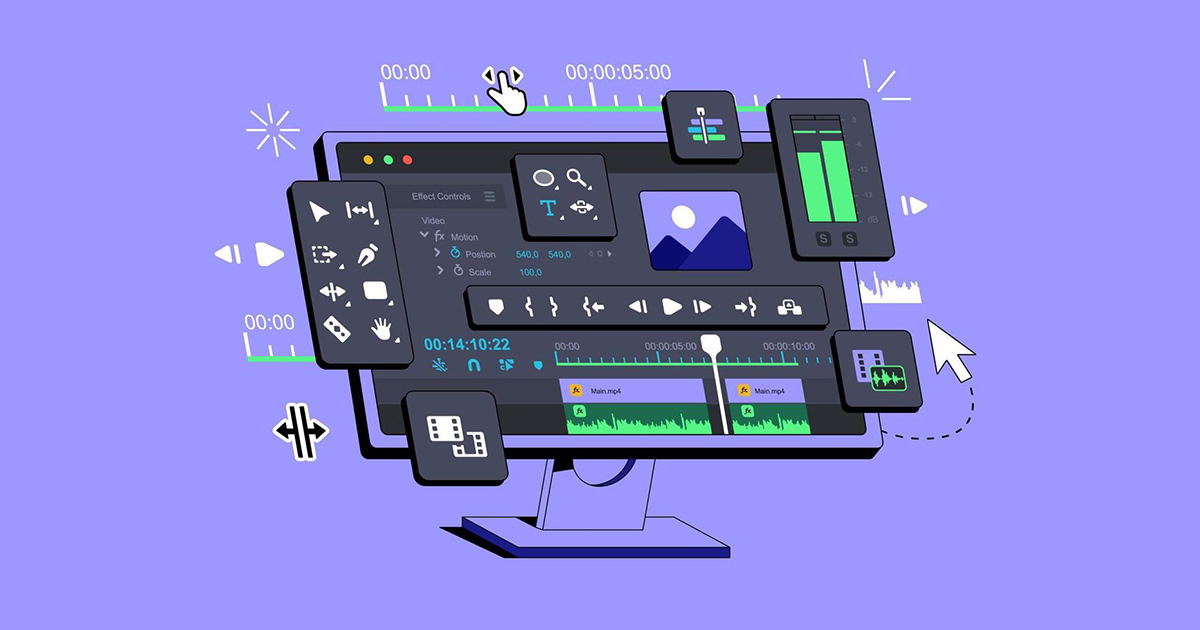
Basic color correction in Adobe Premiere Pro involves adjusting exposure, contrast, highlights, shadows, white balance, and saturation using the Lumetri Color panel. These adjustments help balance the image, fix lighting issues, and create a natural, visually appealing look for your video.
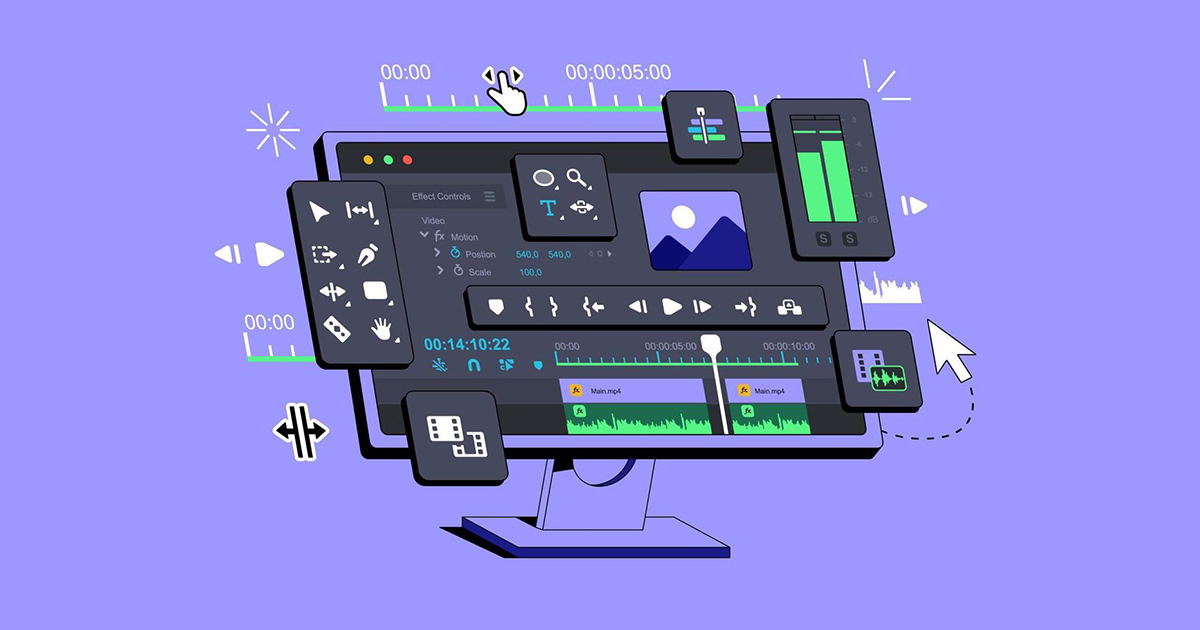
Working with the RGB Curve in Adobe Premiere Pro allows precise control over color tones. By adjusting the Red, Green, and Blue curves individually or the overall luma curve, you can fine-tune shadows, midtones, and highlights for balanced and stylized visuals.
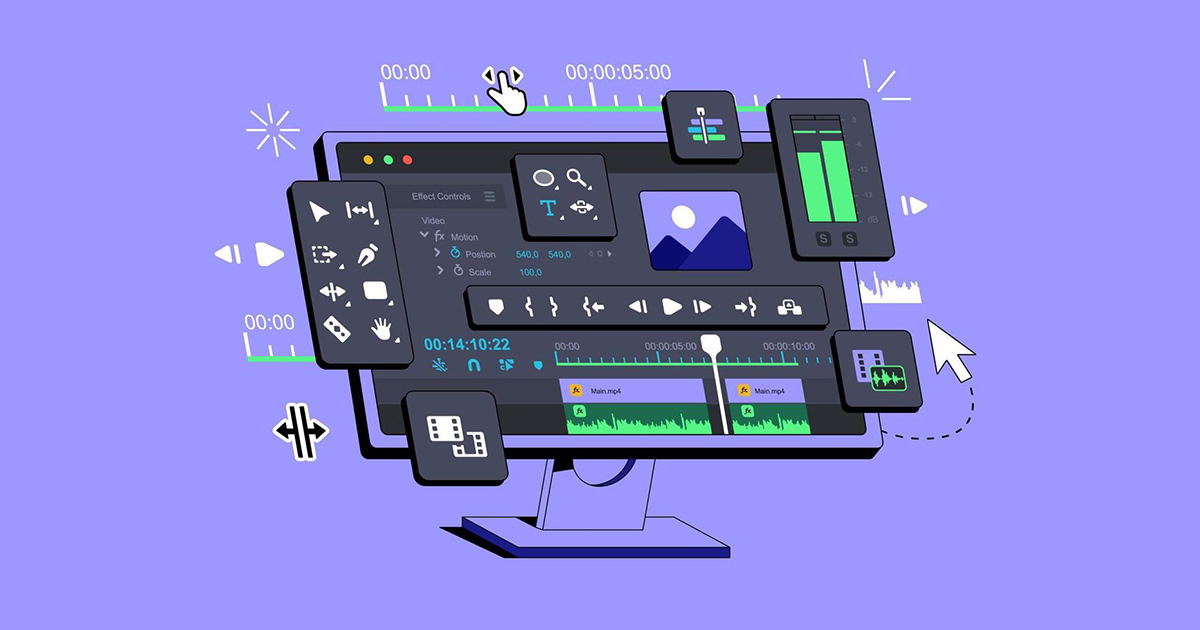
Working with the Hue & Saturation Curve in Adobe Premiere Pro allows for targeted color adjustments. You can selectively change the hue, saturation, or brightness of specific color ranges, enabling precise color grading, enhancing tones, or creating stylized visual effects.